How to edit any part of a video with ai lip syncing tools (for free!)
A quick guide to editing video with AI lip-syncing tools, how they work, their benefits, and how they’re making video editing fun and easy.

Want to make Michael Scott say, "I love pineapple pizza"? Or have Maximus from Gladiator declare his allegiance to mid-day snacks? Ever wished you could make a character in a video say exactly what you want? Well, the wait is over! With free AI lip-syncing tools, you can edit any part of a video and create custom dialogues that sync perfectly with the character’s lips.
Whether you’re a content creator, a marketer, or just someone looking to have fun, this guide will show you how to use these tools in simple steps. Let’s get started!
Edit Any Part of a Video with AI Lip Syncing Tools
Editing videos with AI lip-syncing tools might sound complicated, but it's actually super easy and fun! Whether you’re creating memes, making promo content, or just experimenting for fun, these simple steps will guide you through the process. Let’s get started!
Step 1: Pick Your Clip
First, grab the video clip you want to edit. It can be anything from your favorite show, a dramatic movie scene, or a clip of yourself. You can choose any video you want to edit.
How to do it:
- Find the clip on YouTube or any other platform.
- Use a YouTube downloader to save the video to your computer.
- Trim the clip to the exact section you want to edit. Keep it short to make the process quicker.
Step 2: Build a Voice Clone
This is where the magic begins. To make your character say what you want, you’ll need to create a voice clone.
Or you can also use pre-built voices directly in sync. Just choose a voice from the available list of audio sources. Check out the full list of audio sources and voices here.
How to Create a Voice Clone:
- Collect Audio Samples: Find clips of the character speaking. The more, the better. Aim for at least 3-4 minutes of clear dialogue.
- Use ElevenLabs:
- Go to ElevenLabs and sign in.
- Navigate to Voices > Add New Voice > Instant Voice Clone.
- Upload your audio clips. If they’re long, break them into smaller chunks under 10 MB.
- Adjust the settings (e.g., remove background noise) and let the tool generate your clone.
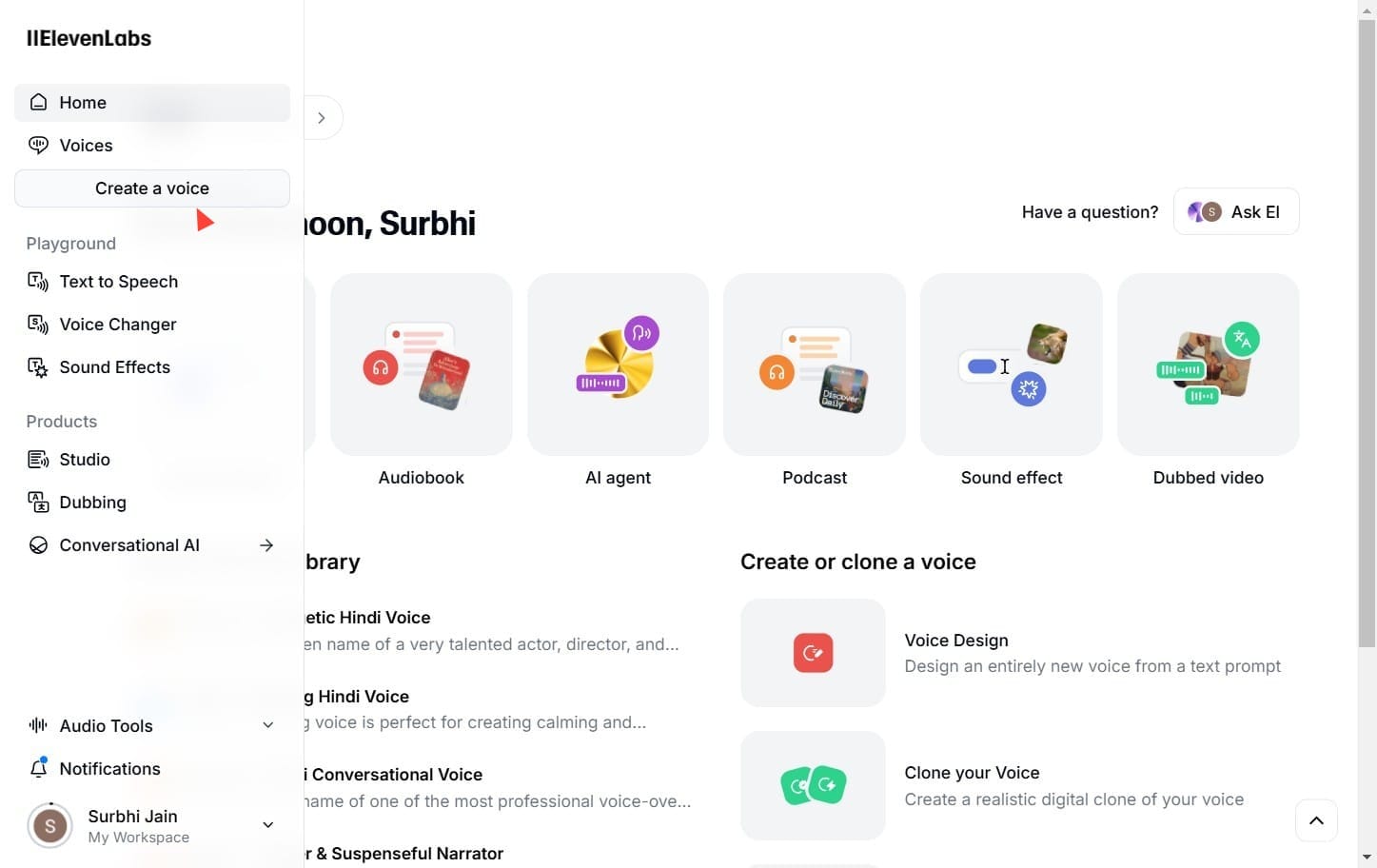
Pro Tip:
Test the voice by typing out a random line and generating audio. If it sounds too robotic, tweak the stability settings to around 25%-30% for a more natural tone.
Step 3: Write Your Script
Decide what you want the person in the video to say. Keep it short and fun—this makes editing easier and outputs smoother.
Once you have your script, generate the new audio in 11Labs:
- Paste your script into the text box.
- Adjust settings like “stability” to make the voice sound more natural.
- Download the generated audio when satisfied.
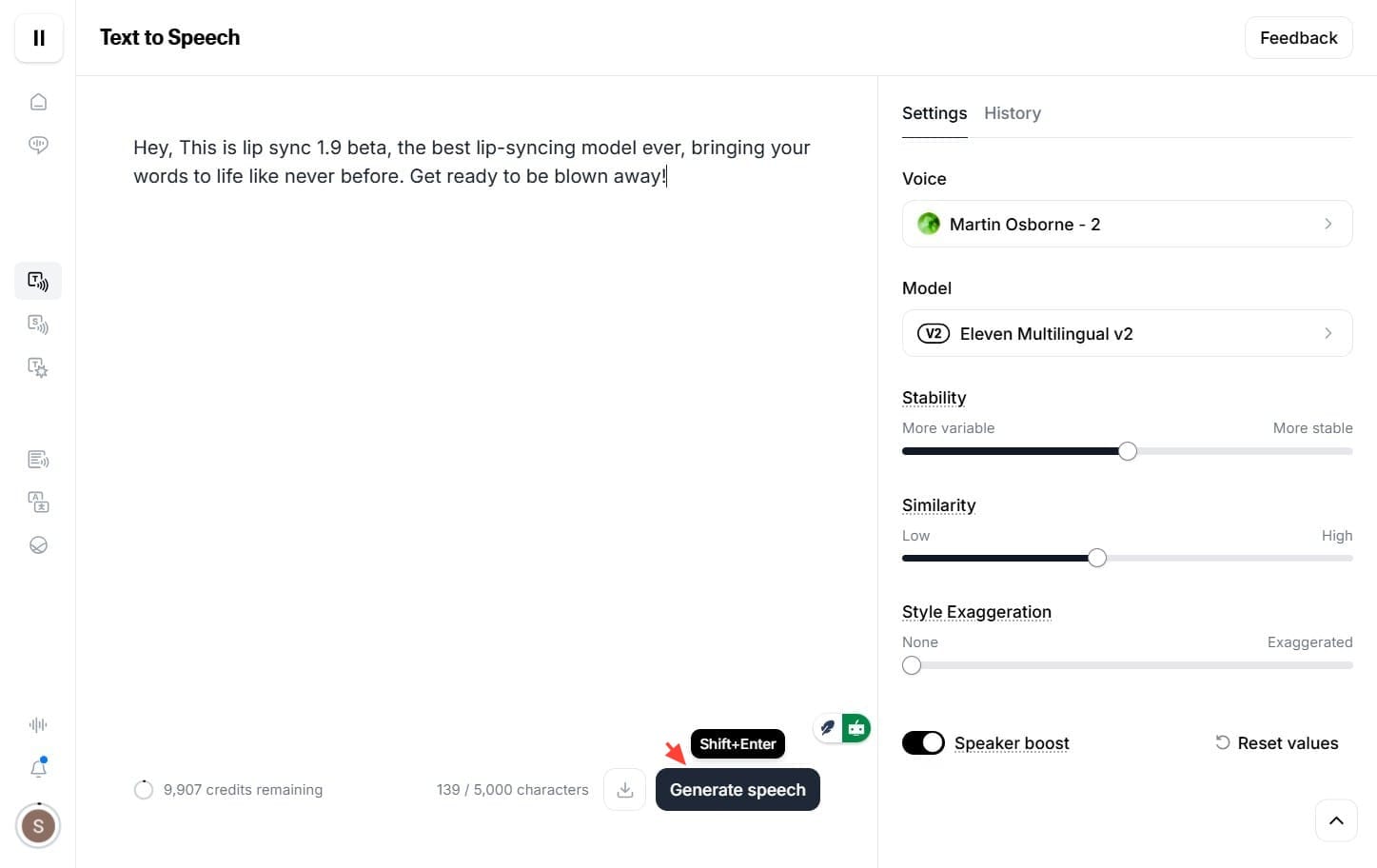
Step 4: Sync It All Together
With your video and new audio ready, it’s time for the magic: lip syncing!
How to do it:
- Go to sync.
- Sign in and upload:
- Video: The trimmed clip you prepared earlier.
- Audio: The voice file you created in 11Labs.
- Ensure the latest AI model (like lipsync 1.9.0 -beta) is selected.
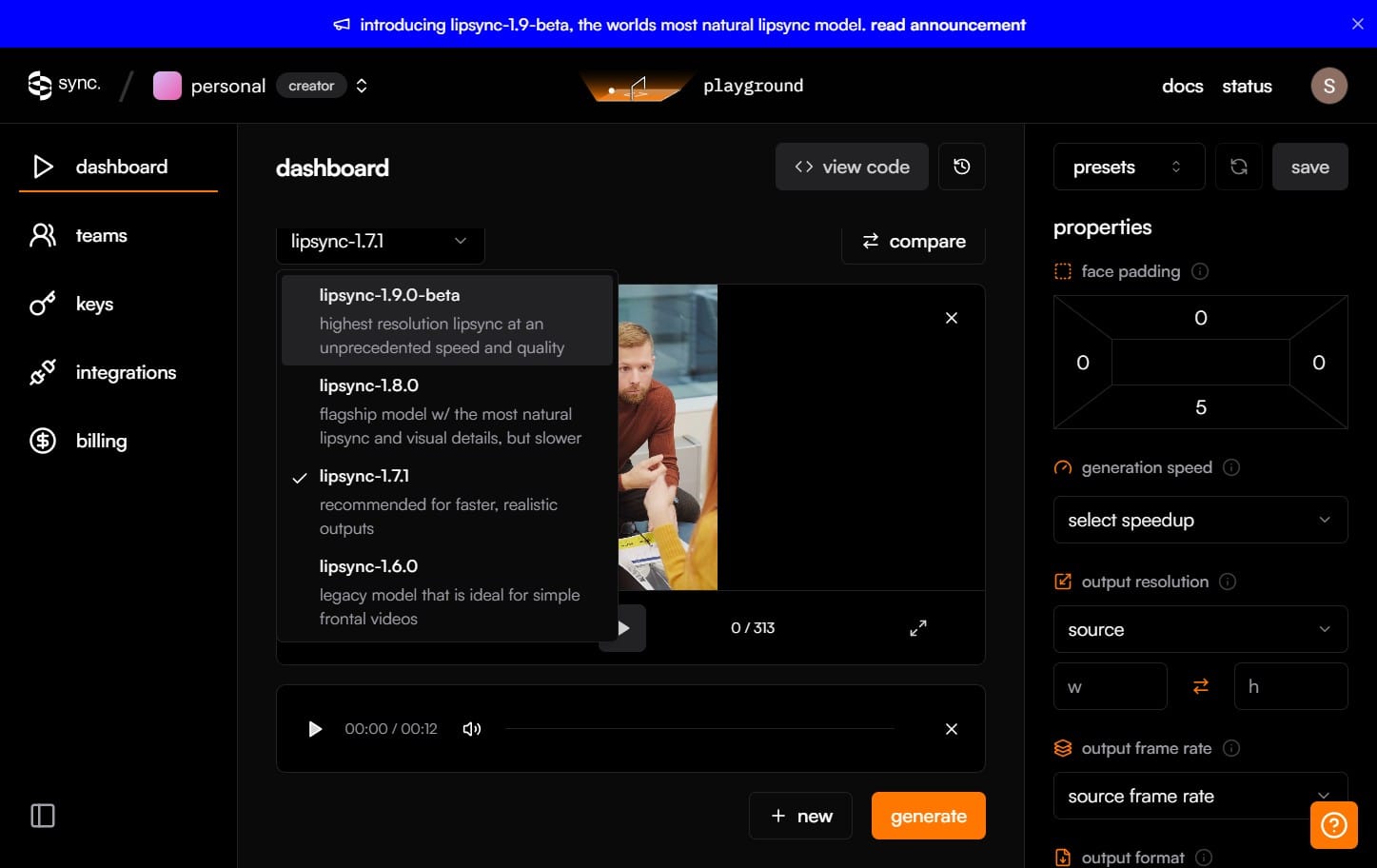
- Click “Generate.”
Processing time depends on video length, so sit tight for a minute or two.
Step 5: Review and Refine
Once the tool generates your lip-synced video:
- Check if the movements match the new audio perfectly.
- Adjust timing if necessary by tweaking the audio or trimming frames.
If it’s all good, export the final video!
Step 6: Share and Shine
The best part is sharing your creation! Use the shareable link from sync. or download the video to upload directly to social platforms.
Copy the Link:
- Click the link icon in the top-right corner of the sync playground.
- Boom! The link is copied. Share it with anyone you want.
Download the Video:
- Click the download icon right next to the link button.
- Your video is saved and ready to upload to any platform
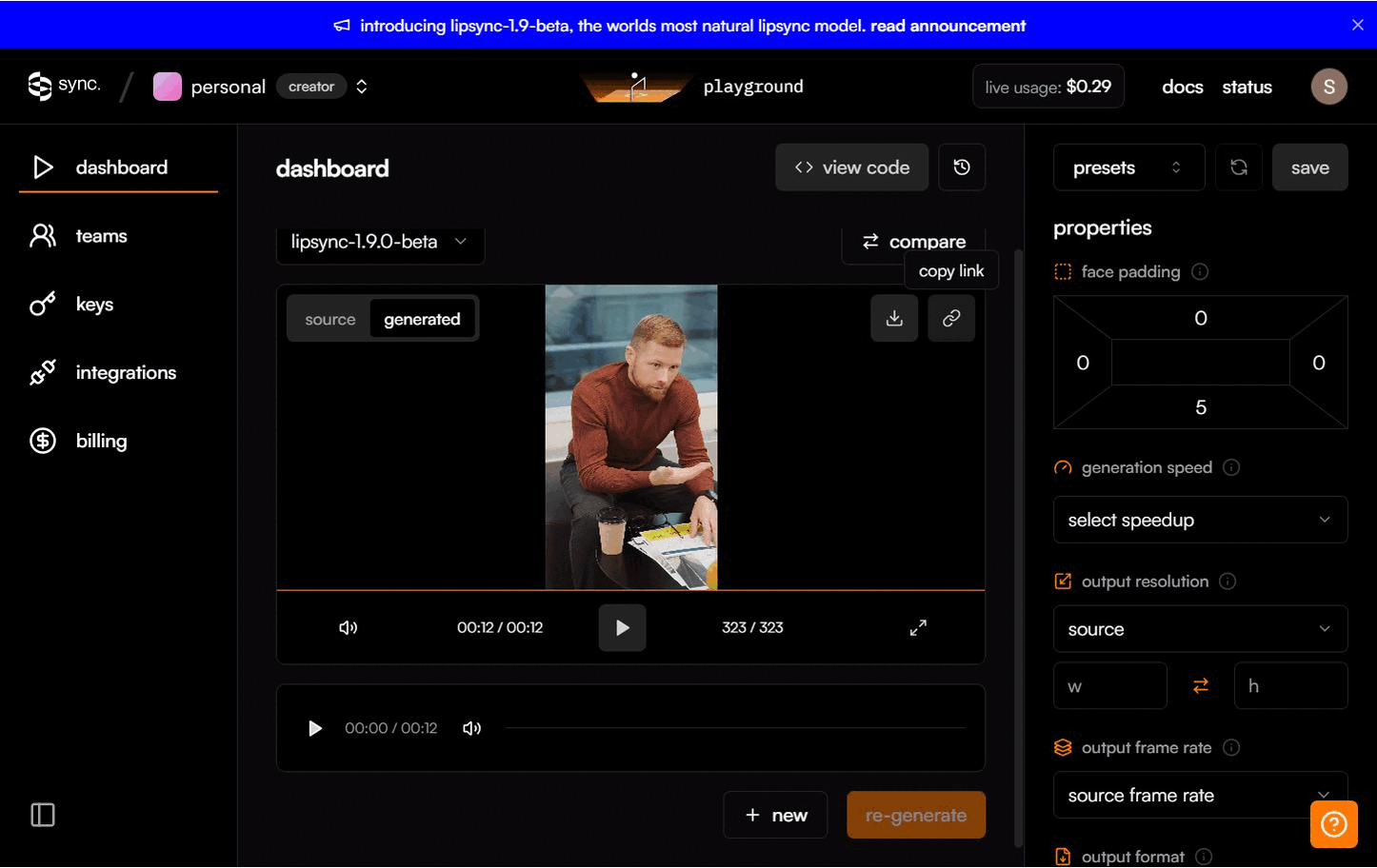
Bonus: Your team or friends can even upload their own audio or record directly on the platform, making collaboration easy.
Still unsure how to make it all work?
Watch the Video Tutorial
Why Use Free AI Lip Sync Tools?
AI lip-syncing tools open up endless creative opportunities:
- Revive Old Content: Give classic movie clips a new twist.
- Create Custom Messages: Imagine your favorite character promoting your idea or business.
- Save Time: Automate tedious syncing processes.
Whether it’s for:
- Content Creators: Repurpose clips for memes, tutorials, or promos.
- Businesses: Localize or personalize videos without costly reshoots.
- Podcasters: Turn audio content into engaging visuals.
- Just for Fun: Make your favorite character speak whatever you wish.
The possibilities are endless, and you only need a few free tools to start experimenting.
Conclusion
AI lip-syncing tools have made video editing accessible to everyone. Whether you’re a creator, marketer, or someone who just loves a good laugh, this technology is your playground. From hilarious memes to personalized promos, the possibilities are endless—and free!
So, what are you waiting for? Grab a clip, craft a script, and start creating. Who knows? Your next viral video might just be a click away.